How I setup GoogleApps Premium on an existing domain
Mail administration is boring and time consuming... It continuously takes more importance in every days exchange and the loss of one mail can have huge consequence : What ! You didn't bought the bread ! I sent a mail so you don't forget... it's enough... I divorce ! :op
Nowdays, email takes a huge amount of space, that you need to backup... So we decided to migrate our client to google Apps : 7 servers to handle your mail, 25Go of space, a simple and very powerfull web interface with the ability to still use imap.
You'll find here how I set-up Google Apps Premium for the domain 123monsite.com.
You should plan this operation at the beginning of the weekend to minimize any potential issue.
First I get there :
http://www.google.com/a/help/intl/fr/admins/editions.html
I click on "Inscription" on the Premier Edition.
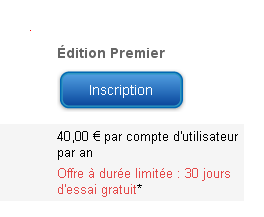
Then I give the domain name : 123monsite.com
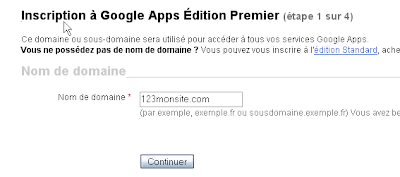
Then I fill the form
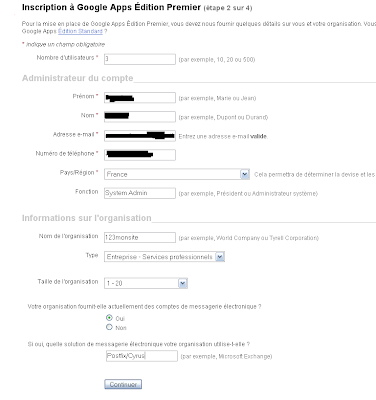
As it's for a company, I set the VTA reference of the company to avoid to pay VTA :
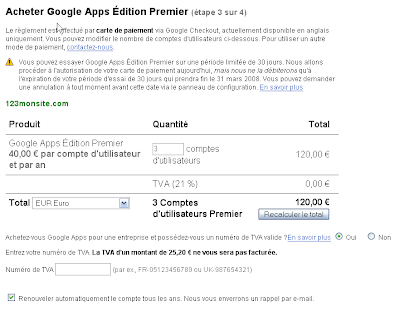
Next I pay and set-up the first account and then arrive on the interface :
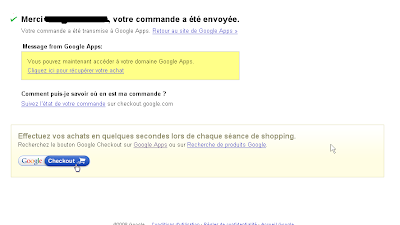
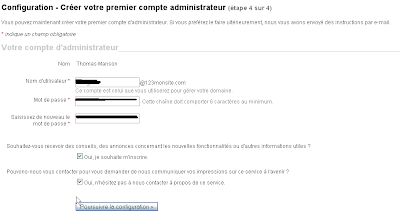
You'll notice the warning message that tells you to confirm that you really are the owner of the domain.
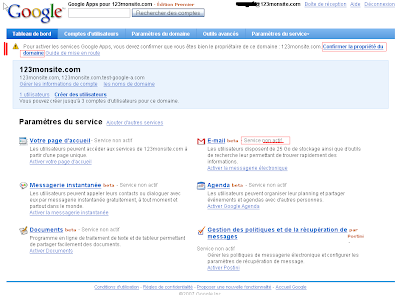
Click on the blue link.
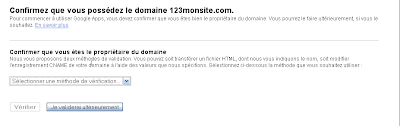
I choose to use the CNAME dns modification.
To do that I edit the domain configuration file on my DNS Server and add the following line :
And I update the domain serial number
Once done, I reload the dns server:
And I click on verify. It's then says it can take up to 48h : it's the time needed to the DNS update to be propagated.
Then we need to set-up the MX of this domain so that mails are routed to google mail servers instead of our previous mail server.
Clic on the help link :

Next click on the modify your MX link

Here you're beeing told to replace the existing MX entries with the one provided by google :
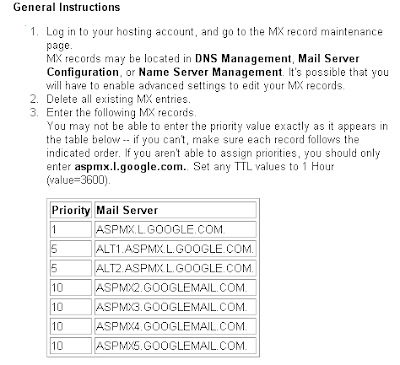
So re edit your domain configuration file,
replace the existing mx entries by the following ones:
Don't forget the ending points on both domain (your domain and google's domain)
Re edit your domain serial number
reload your name server
Then you can check if your modification has been successfull
http://www.mxtoolbox.com/index.aspx
type your domain and you should see google's domain :
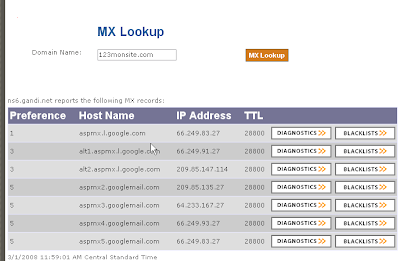
Now, it's done, add you're other user with the web interface and you should recieve your mail on this domain in the google interface.
you can migrate the mail that exists on your old mail server to gmail with this interface (it behaves as a client and fetch all your mail to google server)
I've tested... it's working right now, even if the domain verification is not yet achieve.
I finally used an html file verification too, to be quicker.
In about one hour of work, I've migrated my mails to google server... great !
Nowdays, email takes a huge amount of space, that you need to backup... So we decided to migrate our client to google Apps : 7 servers to handle your mail, 25Go of space, a simple and very powerfull web interface with the ability to still use imap.
You'll find here how I set-up Google Apps Premium for the domain 123monsite.com.
You should plan this operation at the beginning of the weekend to minimize any potential issue.
First I get there :
http://www.google.com/a/help/intl/fr/admins/editions.html
I click on "Inscription" on the Premier Edition.
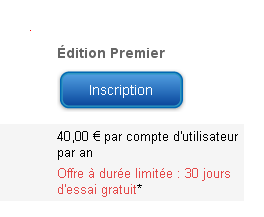
Then I give the domain name : 123monsite.com
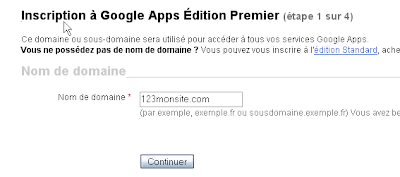
Then I fill the form
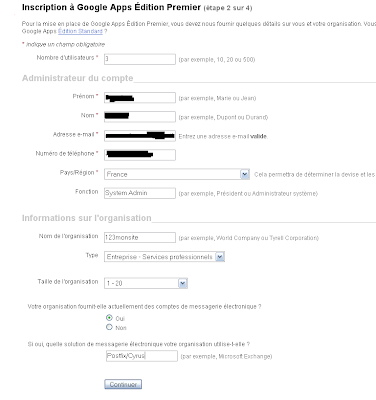
As it's for a company, I set the VTA reference of the company to avoid to pay VTA :
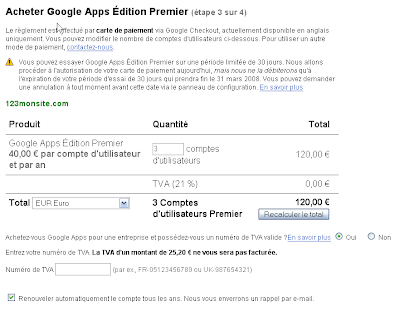
Next I pay and set-up the first account and then arrive on the interface :
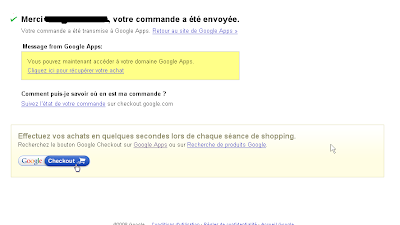
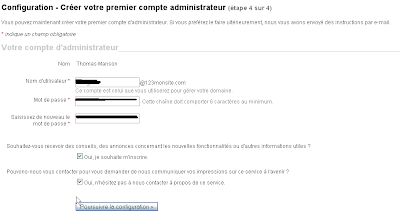
You'll notice the warning message that tells you to confirm that you really are the owner of the domain.
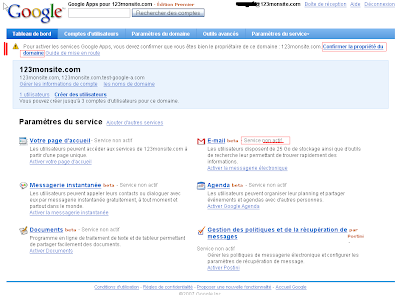
Click on the blue link.
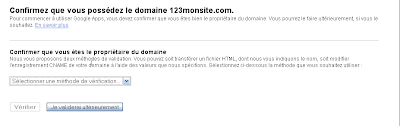
I choose to use the CNAME dns modification.
To do that I edit the domain configuration file on my DNS Server and add the following line :
googleffffffff96aa79ed IN CNAME google.com
And I update the domain serial number
)
$TTL 86400
@ IN SOA ns0.ordiworld.fr. postmaster.123monsite.com. (
2008030101; serial number
7200 ; 21600 refresh
900 ; 3600 retry
3600000 ; expire
86400 ; minimum
Once done, I reload the dns server:
service named reload
And I click on verify. It's then says it can take up to 48h : it's the time needed to the DNS update to be propagated.
Then we need to set-up the MX of this domain so that mails are routed to google mail servers instead of our previous mail server.
Clic on the help link :

Next click on the modify your MX link

Here you're beeing told to replace the existing MX entries with the one provided by google :
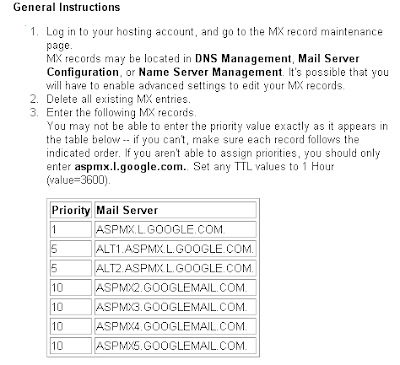
So re edit your domain configuration file,
replace the existing mx entries by the following ones:
; entree MX :
; -----------
123monsite.com. IN 28800 MX 1 ASPMX.L.GOOGLE.COM.
123monsite.com. IN 28800 MX 3 ALT1.ASPMX.L.GOOGLE.COM.
123monsite.com. IN 28800 MX 3 ALT2.ASPMX.L.GOOGLE.COM.
123monsite.com. IN 28800 MX 5 ASPMX2.GOOGLEMAIL.COM.
123monsite.com. IN 28800 MX 5 ASPMX3.GOOGLEMAIL.COM.
123monsite.com. IN 28800 MX 5 ASPMX4.GOOGLEMAIL.COM.
123monsite.com. IN 28800 MX 5 ASPMX5.GOOGLEMAIL.COM.
Don't forget the ending points on both domain (your domain and google's domain)
Re edit your domain serial number
$TTL 86400
@ IN SOA ns0.ordiworld.fr. postmaster.123monsite.com. (
2008030102; serial number
7200 ; 21600 refresh
900 ; 3600 retry
3600000 ; expire
86400 ; minimum
reload your name server
service named reload
Then you can check if your modification has been successfull
http://www.mxtoolbox.com/index.aspx
type your domain and you should see google's domain :
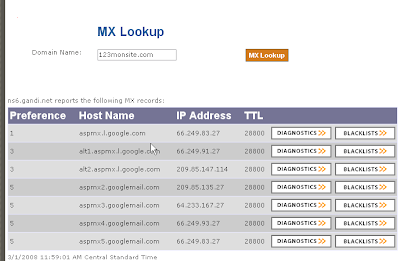
Now, it's done, add you're other user with the web interface and you should recieve your mail on this domain in the google interface.
you can migrate the mail that exists on your old mail server to gmail with this interface (it behaves as a client and fetch all your mail to google server)
I've tested... it's working right now, even if the domain verification is not yet achieve.
I finally used an html file verification too, to be quicker.
In about one hour of work, I've migrated my mails to google server... great !

Comments